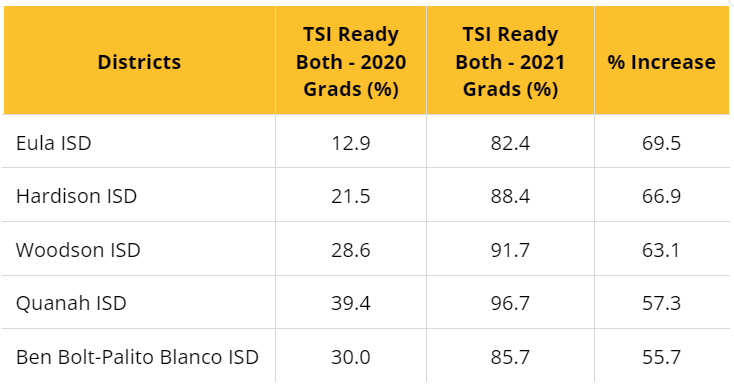A guide to TPRS: Our go-to source on Texas data
What data source does our data team use most day-to-day? The Texas Performance Reporting System (TPRS).
TPRS is where the Texas Education Agency (TEA) summarizes all the data districts submit through the Public Education Information Management System (PEIMS). Today’s blog post will focus on how you can maximize TPRS for your own work. If you have any questions or would like any support using TPRS, please reach out to Noa on our Analytics team (noa@contigoed.org)!
UPDATE: Currently the 2023 TX Accountability metrics and results are delayed from being released. The Texas Education Agency (TEA) Performance Reporting Division confirmed that TPRS has also been delayed and has not yet been updated with additional College, Career and Military Readiness (CCMR) data for 2022 graduates (note that for CCMR the graduating cohort is always a year behind the accountability year).
3 ways we look at TPRS CCMR data:
1. District and campus data - TPRS allows you to see averages at the district and campus level, and compare those #s to region and state averages. For example, below you can see Dallas ISD’s % of 2021 graduates who earned an Associate’s Degree (11.8%) and how that compares to state and region averages.
2. Demographic differences - If you are curious about demographic differences at the state, district, or campus level you can investigate these as well. Below you will again see our Dallas ISD Associate’s Degree example and the standard fields TPRS will break down the data by.
Note: if you are curious about what % of Eco Dis students typically earn an Associate’s degree at the region or state-level, you can pull that data in a similarly formatted report by opening the state or region TPRS report. For example, here is the state report which shows the state average for Eco Dis Associate’s Degree attainment to be 3.0% (see below).
3. Trends over time - You can also compare data over multiple school years. For more than 2 years of historical data, you can select “Prev Year” at the top of the page, or you can even select TAPR (Texas Academic Performance Report) from the header at the top of the page for much earlier reports.
What sections of TPRS do we typically focus on?
Though we do use a few data points from other portions of TPRS, we spend most of our time in the following tabs located under the Postsecondary header at the top of the page.
College, Career, and Military Readiness (CCMR) - This is the tab we most frequently use as it includes most of the CCMR indicators. For example, we can go here to see the percentages of graduates who met TSI in English, Math, or Both subjects.
CCMR-Related Indicators - This tab dives into TSIA, AP/IB, ACT, and SAT scores in more depth. For example, you can find how the percentage of graduates in your district who take the TSIA compares to the state.
Other Postsecondary Indicators - Though we only use this tab periodically, it is a good resource if you are interested in seeing information about Advanced/Dual Credit course completion and TX college enrollment. In a future blog post, we will be diving into all the sources we use to look at college enrollment.
Examples of how we have used TPRS data:
Which district saw the largest increase in TSI readiness last year?
Maybe you are curious about learning which districts have improved the most to understand some of their best practices. Below are the districts that saw the largest improvement in TSI readiness between the class of 2020 and 2021:
Step-by-step instructions on how we pulled this data:
Select the TAPR data download year you want to look at (For example, 2020-2021). Note: TAPR (Texas Academic Performance Reports) is the previous version of TPRS.
Select TAPR Data Download from halfway down the middle of the page.
Select TAPR Data in Excel (Rates Only).
Select how you would like the data. In this example, we will select District Download.
Click “Continue”.
Select from the list of data options what you are looking for. In this example, we will select “College, Career, & Military Ready; College Ready, and TSI Criteria”. Click “Continue”.
From the options presented, click “CSV” and “Select All”. This will download all the data.
Using the glossary hyperlinked on the web page, identify the columns of interest and compare “TSI Criteria Graduates: All Students Both Rates” for 2020 and 2021. The easiest way to compare the two is to subtract the 2021-2020 and see which districts had the highest increase.
How does my district’s SPED student performance compare to the state?
Are you curious about how a certain demographic in your district compares to the state average for that same group? Below is an example of how to use TPRS data to answer this question for SPED graduates using a sample district (District A).
Step-by-step instructions on how we pulled this data:
Identify which metrics you want to look into. For this example we looked at the metrics in the above table.
Open two TPRS reports 1) District A and 2) State. The district TPRS report will show how the state does on each metric, but this number will be for all students, not only SPED students, which is why we need to also open the state file.
In each file go to Postsecondary Header. All the data in the table above was found in one of the drop down options under this header.
Since we are specifically interested in SPED graduates, we will want to look at the column labeled “Special Ed” in both the District and State file.